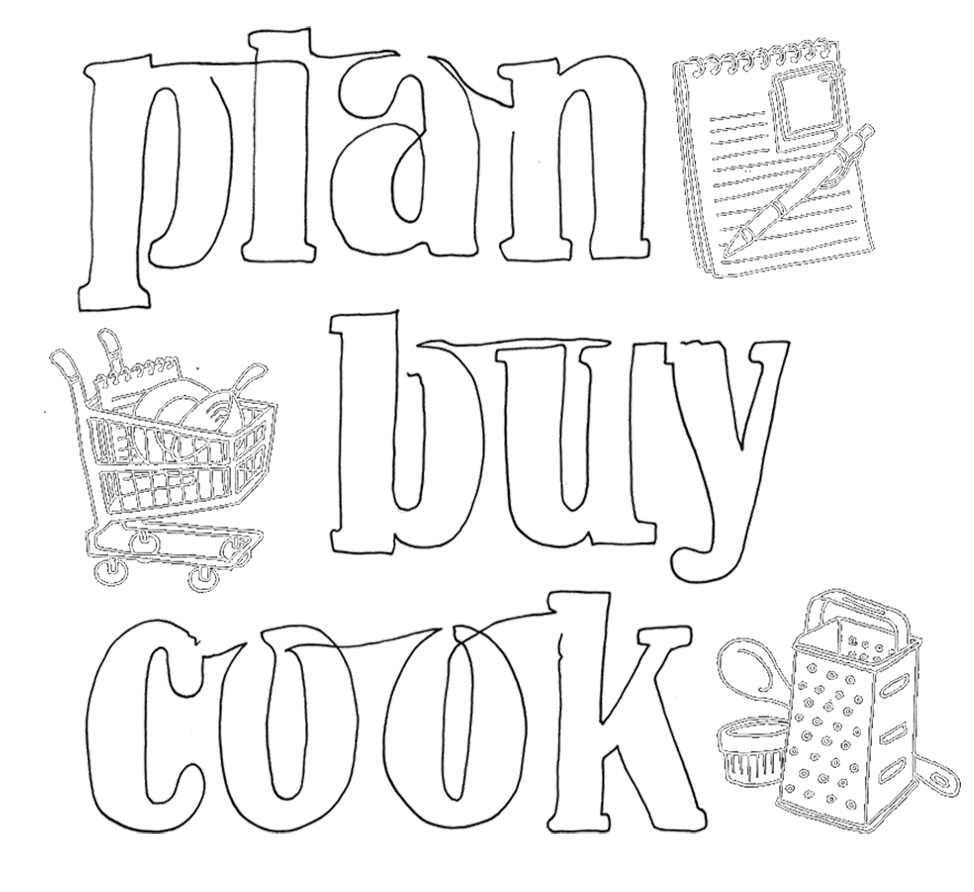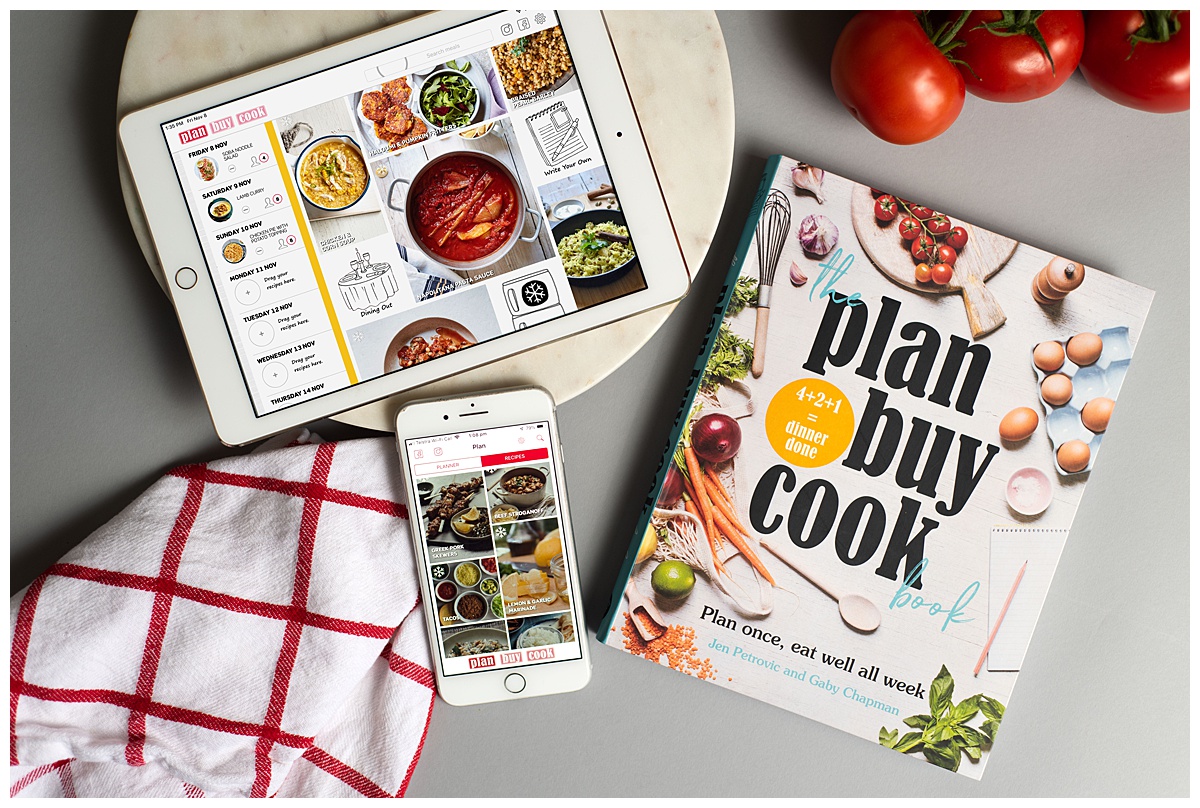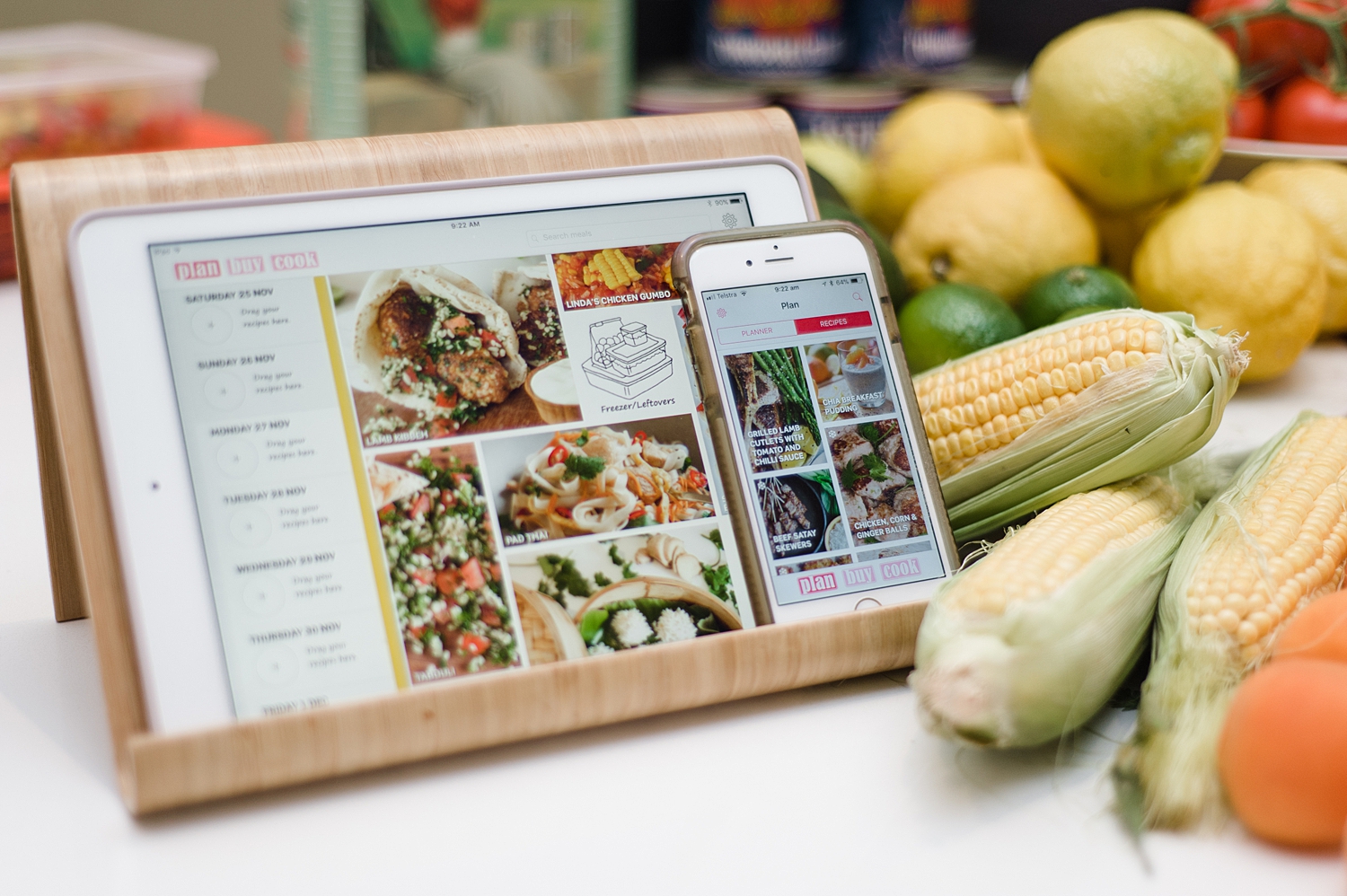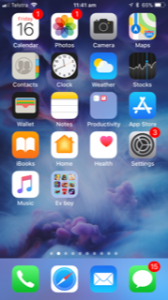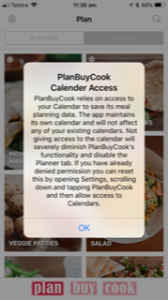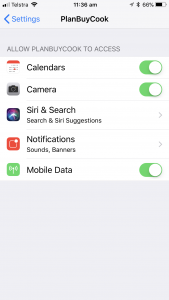Having issues with the PlanBuyCook app? Try one of these quick fixes. And please email us immediately at info@planbuycook.com.au for us to help you, and let us know which device you are operating on, which version of iOS you have running on your device, and when the problem happens.
Firstly, try updating your app with the latest version from the App Store and the latest iOS. We regularly fix little bugs, so we may have already found your issue and fixed it. Update the app at www.appstore.com/PlanBuyCook and update your iOS under your device’s SETTINGS app in software update.
It’s all about the Calendar
PlanBuyCook meal planning app requires the use of your iPhone/iPad Calendar app to save the meals. If you have not enabled PlanBuyCook Calendar access, the app will work to browse the recipes but will not allow you to save your meal plan. Go to the Settings app on your iPhone or iPad (generally on the first screen), scroll all the way down to the end where your individual app settings are displayed. Tap on the PlanBuyCook app, allow the app to access Calendars, and then your planner will display properly the next time you open the app and allow you to use the planning functions.
Selected meals not saving
If your PlanBuyCook meal plan is not saving, it could be that you have not enabled the app to access your Calendar. When you first download the PlanBuyCook app it will ask for permission to access your Calendar. You need to allow this in order for it to save your meal plan.
If you said no to this upon start up, you can go into your SETTINGS on your iPad, scroll down the bottom where individual app settings are displayed, tap on PlanBuyCook icon and move the Calendars button to YES.
Issue with plus sized iPhones
We had some reports of problems with displaying the recipes on 6+ and 7+ iPhone models. We have updated the app to fix this in version 2.3.2 and beyond. Please email us if you are having a problem.
Storage space
You will need 200MB in storage to run the PlanBuyCook app. If you don’t have enough, you may need to delete any unused apps from your iPhone or iPad in order to run the app.
iCloud not enabled
If you are still having issues with your meal plan saving, it may be that you have not enabled iCloud for your Calendar. To fix, go into SETTINGS >iCloud and shift the Calendar button to ON.
I need to reinstall the app
If you need to reinstall the app for any reason, simply go to the App Store and upload the latest version. Don’t delete the app before you update. This will ensure that you keep any custom recipes you have added into the app. If you need to delete it for some reason, try and share any custom recipes to another device running the PlanBuyCook app so you can retrieve them at a later date.
The PlanBuyCook app is not displaying correctly
In a few countries, we had an issue with the meal PLANNER not displaying the photographs of the meals. We rectified this issue with release 2.1 and above, available now on the App Store. If you have downloaded the latest versus and still have an issue with the app displaying correctly, contact us at info@planbuycook.com.au.
App crashing when using a Bluetooth keyboard
There was a bug when adding your own recipes using a Bluetooth keyboard on the iPad version. We have rectified it in versions 1.2.4 on, but if you haven’t updated, the easiest short term fix is to put away the keyboard and use the onscreen iPad keyboard. Download the latest version here: www.appstore.com/planbuycook
My app is crashing on iPad2
You need to be running iOS 8.0 as a minimum for the PlanBuyCook app to run. Many iPad2s are now struggling to run apps. If you are having an issue with your iPad2 crashing, it could be a memory issue. Contact us at info@planbuycook.com.au if you are unable to run your PlanBuyCook app on your iPad2.
Any other issue
Please contact us at info@planbuycook.com.au immediately to help rectify any issues you have with your PlanBuyCook app. We will endeavour to fix the issue as soon as possible.