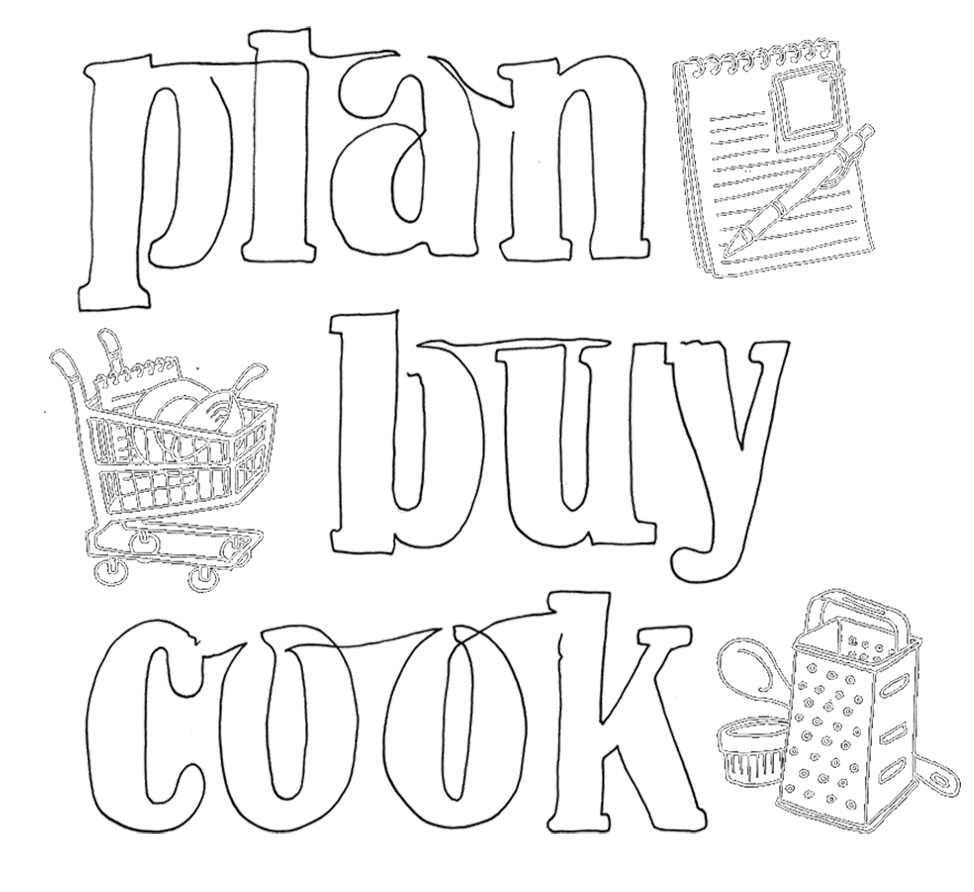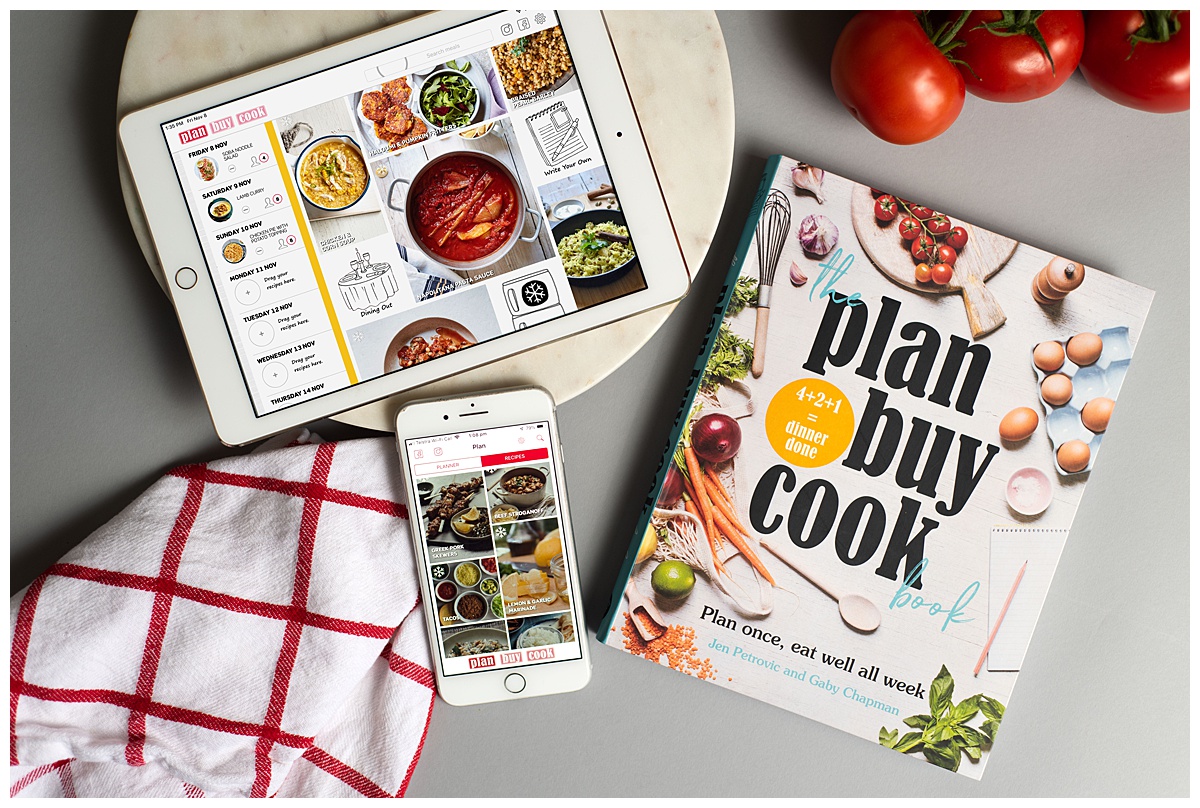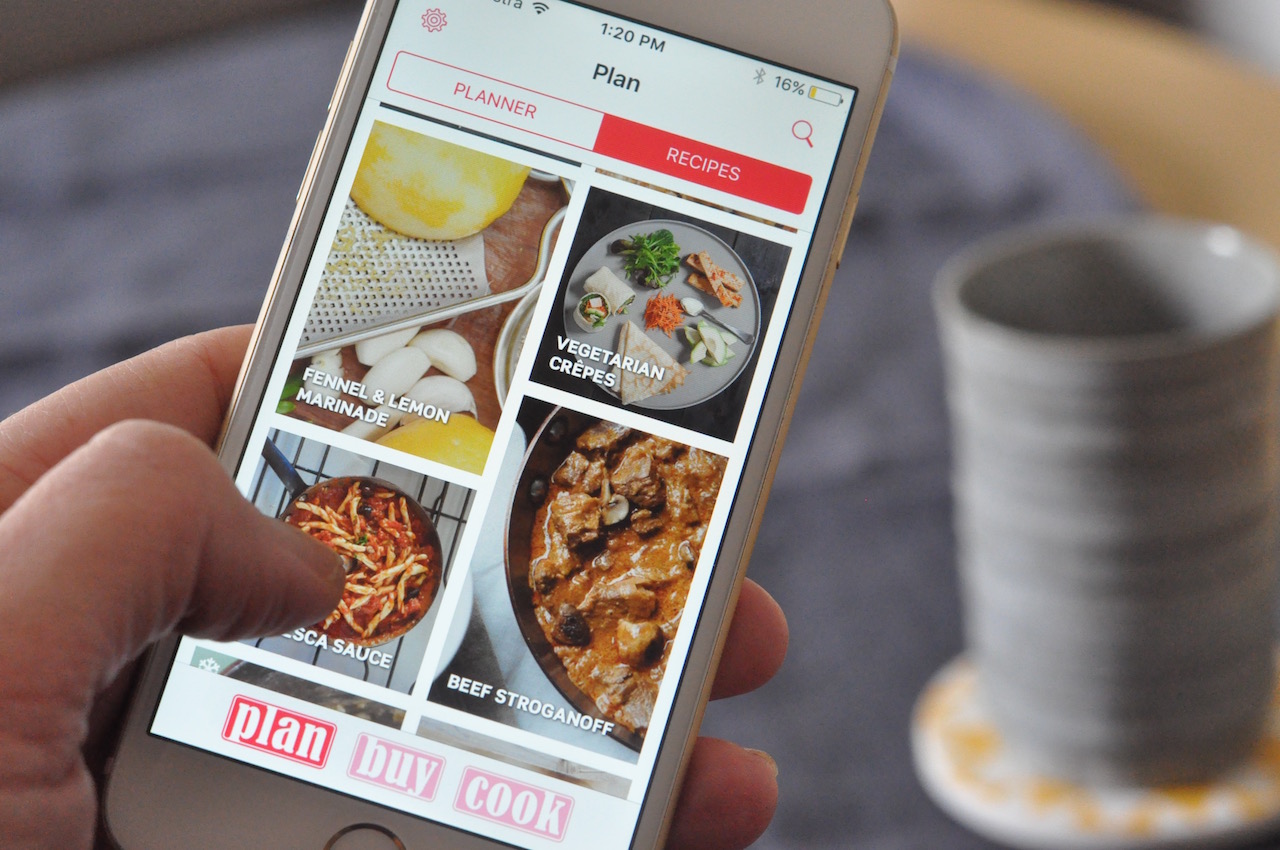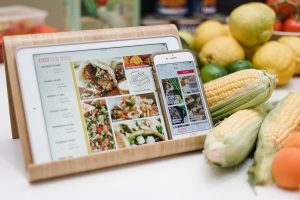Here are some of our most frequently asked questions about PlanBuyCook meal planning app.
How do I load up the latest version of the app?
You can update your app with the latest version by downloading it from the App Store. We regularly fix little bugs, so we may have already found your issue and fixed it. Update at www.appstore.com/PlanBuyCook.
What devices can I use PlanBuyCook app on?
PlanBuyCook app has been designed for use on iPads – iPad2 and above, iPad Air 1 and 2, iPad Pro and iPad mini – and iPhones 5 and above. The shopping list from the iPad version can also be emailed to your smart phone – both iPhone and Android.
How do I add items to the PLAN?
You need to hold, drag and drop the meal into your planner for the iPad version. For iPhone, start on PLANNER tab in the PLAN section and tap ADD RECIPES. You can add up to three items per day into the planner.
How do I scale recipes on the PlanBuyCook app?
When you first open the app, go to SETTINGS and set your default serves to match your household size. Tap on the serves next to each meal to change the number of serves for any particular meal. We encourage you to double all freezable meals (look for the snowflake icon on the recipes) for those meals.
How do I add custom items to the shopping list?
To add additional items to the shopping list, simply type them into the ‘Search items to add’ field. The list will find any matches, which you can click on, specify any amounts and then press the + button to add to the shopping list. Generic names will automatically be added into the correct section. Where the database cannot find a match, it will add the extra item to the Household section.
Can I add my own recipes to the app?
You sure can. Drag or select the Write your own icon to the Planner on the PLAN page, enter the Recipe Name, the tap to go to the COOK page. Use the pencil icon to start entering your own recipe. Start by preselecting the number of serves you are entering the recipe at, and whether you would like the app to lock the serves at that amount or automatically scale the recipe using our pre-determined settings. You can use the iPad or iPhone camera to take a photo of the meal, or copy a picture from the Internet and save to your camera roll. Enter the ingredient name, amount, measurement, and any prep. You can also enter the method steps and automate timers for any steps.
When will the Android version of PlanBuyCook app be available?
We don’t yet have an Android version of PlanBuyCook. We will notify users if we produce one.
Do you add more recipes to the app?
We continue to update the standard recipes in PlanBuyCook with each new release. We may add recipe packs in the future, but currently all new recipes are provided free to existing PlanBuyCook users.
How do I know which takeaway / freezer / leftovers I planned to use?
You can edit the titles in the Freezer/leftover and Takeaway icons in your planner. The edited names will display in your Calendar, and you can even set your calendar to remind you at a set time each day what you have planned for that day.
How do I share my PlanBuyCook meal planning calendar?
Go into the Calendar app on your iPhone or iPad, and select the Calendars button in the centre at the bottom of your screen. It will display all your Calendars. Select the information button next to PlanBuyCook Calendar, and add a person. You can add as many people as you like to your PlanBuyCook calendar. Watch this video to see how easy it is.
Why don’t the recipes include nutritional information?
There can be a large variation in the size of each serving and the sides such as rice or pasta each person serves, which impacts on the calorie count significantly. Therefore we feel it have chosen to leave that information blank. We set all sweet recipes to our maximum of 10 serves, but most serve more than 10 people.
Why can’t I scale some of the recipes such as the lunchbox snack recipes?
Most sweet recipes are best cooked without variation, where it is a lot easier to scale savoury food up and down to suit serving sizes. We lock the scaling on all PlanBuyCook provided sweet recipes and some savoury recipes such as pizza dough, and would advise users adding your own recipes using the Write your own function to do the same with any sweet recipes by tapping on the lock in the recipe.
How do I make the most of my PlanBuyCook app?
Learning how to meal plan can be tricky at first. Read our blog, and follow us on Facebook, Instagram and Twitter for regular meal planning know-how and recipes.
Watch the video tutorials on this page for both the iPhone and iPad versions.
Can I view the ingredient names and measurements in US Imperial?
Yes – simply go to the SETTINGS icon in the PlanBuyCook app and choose METRIC. It will automatically switch the preferred ingredients and measurements to US Imperial.
Can I share my custom recipes?
Yes – simply tap on the SHARE icon in the COOK mode of each custom recipe, and use AirDrop to share with other PlanBuyCook users. You can also print or email any of the recipes in full using the SHARE icon. You can share your recipe image to social media (Facebook, Twitter and Instagram) using the SHARE icon.
How do I gift the app to someone else?
Gifting the PlanBuyCook app is easy. Go to the App Store, search for PlanBuyCook, then tap on the PlanBuyCook icon. The option to Gift will appear below. Then simply fill in the email address of the person you wish to gift the app to and a message, and help them solve their 5 o’clock daily panic too.
My meal plan is not saving when I close the app. What am I doing?
We have a troubleshooting page here to help solve this issue.
My app is crashing. What can I do?
Many iPad 2s are now struggling to run apps. If you are having an issue with your iPad2 crashing, it could be a memory issue. Check our troubleshooting page first, then contact us at info@planbuycook.com.au if you are continuing to have any problems. We like to resolve issues as soon as possible. We also update the app regularly to allow for changes to the iOS and bug fixing, so check you are running the latest version of the app by downloading the current version from the App Store.
The app is not displaying correctly
In a few countries, we had an issue with the meal PLANNER not displaying the photographs of the meals. We rectified this issue with release 2.1 and above, available on the App Store now. If you have downloaded the latest version and are still having an issue, please contact us.
Use your app to do the meal planning and shopping list for your household size.